Microsoft Dynamics 365 Customer Experience Analyst 온라인 연습
최종 업데이트 시간: 2025년11월17일
당신은 온라인 연습 문제를 통해 Microsoft MB-280 시험지식에 대해 자신이 어떻게 알고 있는지 파악한 후 시험 참가 신청 여부를 결정할 수 있다.
시험을 100% 합격하고 시험 준비 시간을 35% 절약하기를 바라며 MB-280 덤프 (최신 실제 시험 문제)를 사용 선택하여 현재 최신 60개의 시험 문제와 답을 포함하십시오.
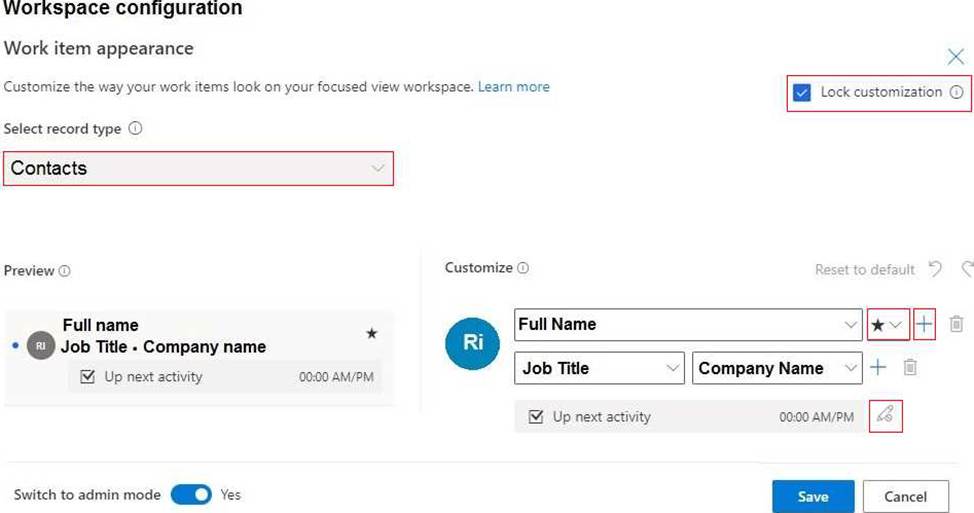
정답: 
정답:
Explanation:
Dynamics 365 Sales uses the Opportunity Sales Access Team template to provide access to the opportunity record to all the users connected under the Sales team connection role category. A salesperson who might not have access to a given opportunity record by their assigned security role privileges can still get access when added as a sales team member from this subgrid. This allows the sales team member users to access and work with the opportunity record in Dynamics 365 on a per-record basis. Similarly, when an existing sales team member is deleted from the subgrid, the access to the opportunity record granted via the access team template is also removed.
Note: Use access teams and owner teams to collaborate and share information
When to use access teams
The teams are dynamically formed and dissolved. This typically happens if the clear criteria for defining the teams, such as established territory, product, or volume aren’t provided.
The team members require different access rights on the records. You can share a record with several access teams, each team providing different access rights on the record. For example, one team is granted the Read access right on the account and another team, the Read, Write and Share access rights on the same account.
A unique set of users requires access to a single record without having an ownership of the record.
Reference: https://learn.microsoft.com/en-us/dynamics365/sales/stakeholders-sales-team-members
https://learn.microsoft.com/en-us/dynamics365/customerengagement/on-premises/developer/use-access-teams-owner-teams-collaborate-share-information
정답:
Explanation:
Create an owner team
정답:
Explanation:
In Dynamics 365 Sales, security roles control access to different forms, views, and records. To ensure that each department can only access their respective custom forms and views, you should assign security roles to the forms and views. This allows you to restrict users based on their department so they only see the forms and views relevant to them.
How it works:
Edit the form properties → Assign the form to specific security roles.
Edit the view properties → Restrict views based on security roles.
Ensure users have the correct security roles → Users in Department A will only see their assigned forms and views, and the same applies to Department B.
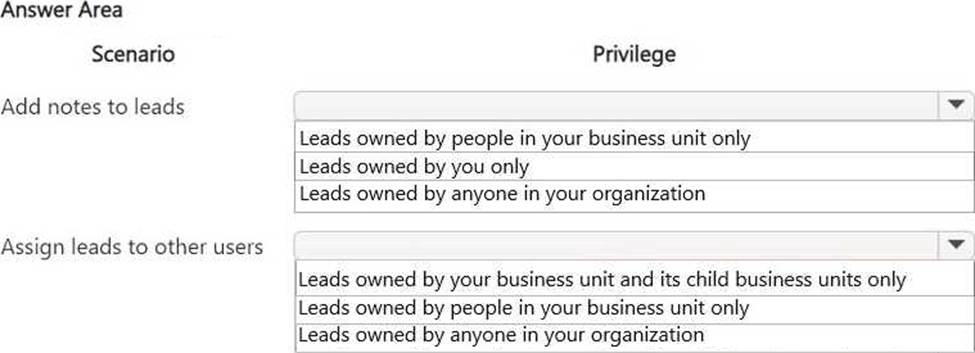
정답: 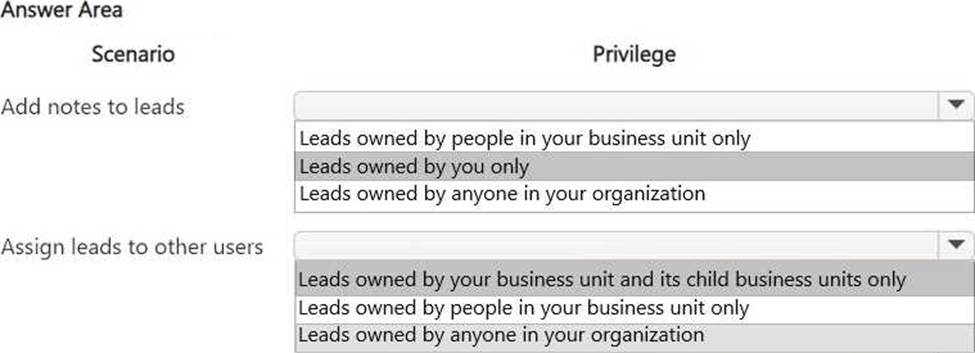
정답:
Explanation:
To update the Opportunity Close form in Dynamics 365 Sales, you need a role that allows modification of system entities, including the Opportunity entity and its associated forms. The System administrator role provides full access to all customization features in Dynamics 365, including modifying forms, fields, and layouts.
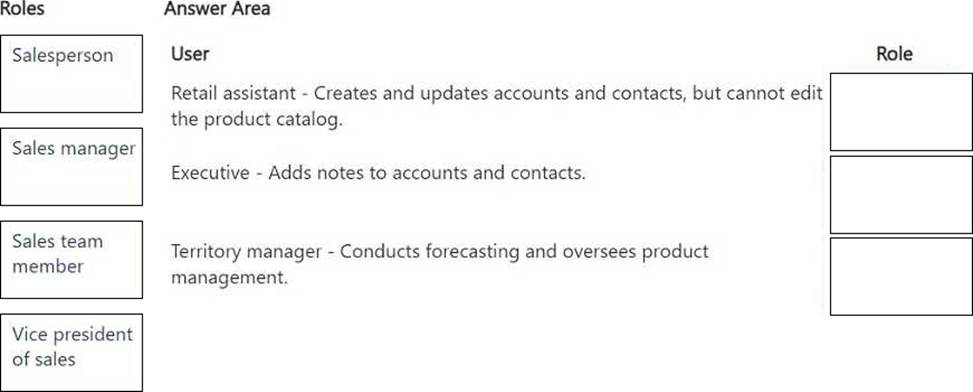
정답: 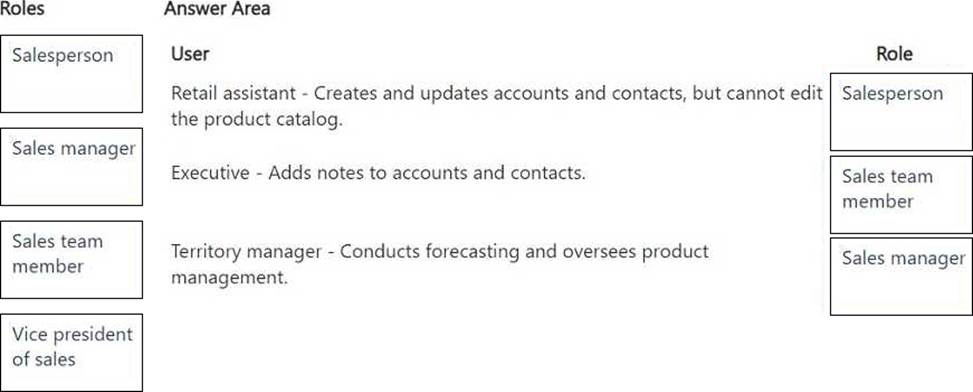
Explanation:
Retail assistant - Salesperson
The retail assistant can create and update accounts and contacts but cannot edit the product catalog. The Salesperson role provides access to manage accounts and contacts but does not include permissions for product catalog management.
Executive - Sales team member
The executive only adds notes to accounts and contacts. The Sales team member role has minimal access and is appropriate for a user who only needs to add notes.
Territory manager - Sales manager
The territory manager is responsible for forecasting and product management, which aligns with the Sales manager role, as it includes permissions for managing forecasts and overseeing sales activities.
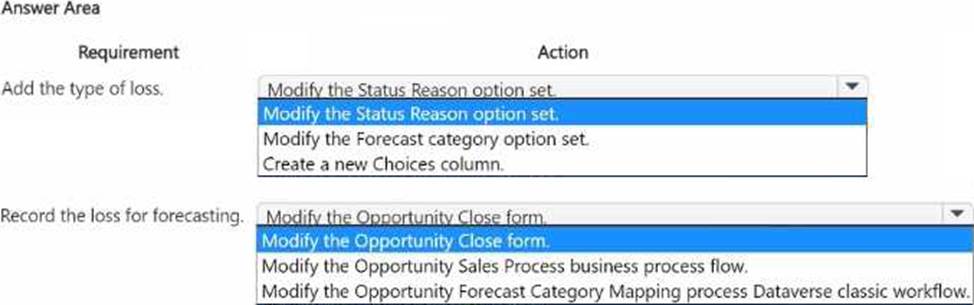
정답: 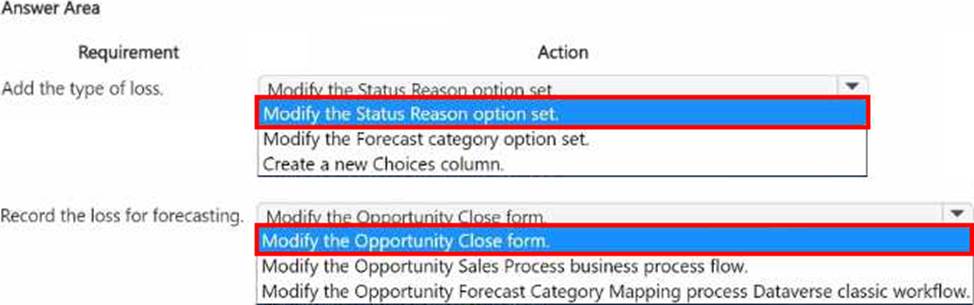
Explanation:
Requirement: Add the Type of Loss
To track reasons for lost opportunities, including specifics like losses to competitors, you need to provide additional details on why an opportunity was closed as lost.
The Status Reason field can be customized to include specific reasons for the loss. This field is used within the context of the Opportunity entity and allows the addition of options to detail specific loss types.
By modifying the Status Reason option set, you can add various reasons (like "Lost to Competitor") which will appear as options when closing an opportunity as lost.
Reference: Microsoft Documentation - Customize Status Reasons for Opportunities Steps to Modify the Status Reason Option Set:
Go to Settings > Customizations > Customize the System.
Locate the Opportunity entity and open its Fields section.
Find and select the statuscode (Status Reason) field.
Add new options to represent specific loss types and save the changes.
Publish the customization to make the new Status Reason options available for users.
Requirement: Record the Loss for Forecasting
Sales managers need to include lost opportunities and their reasons in forecasting. To ensure that this information is captured accurately, modifying the Opportunity Close form will allow users to specify details when marking an opportunity as closed (won or lost).
By customizing the Opportunity Close form, you can include fields that capture detailed information
required for forecasting, such as the type of loss and any competitor information. This ensures that loss details are available for analysis and forecasting without needing custom code.
Reference: Microsoft Documentation - Customize Opportunity Close Experience in Dynamics 365
Steps to Modify the Opportunity Close Form:
In the Sales Hub, navigate to App Settings > Close Opportunity Experience.
Customize the Opportunity Close form to include fields that are relevant to capturing loss information, such as adding fields for competitors or reasons. Save and publish the form to reflect the changes.
By modifying the Status Reason option set and customizing the Opportunity Close form, you enable the sales team to record detailed reasons for lost opportunities, which will support accurate forecasting and analysis, all without using custom code.
New
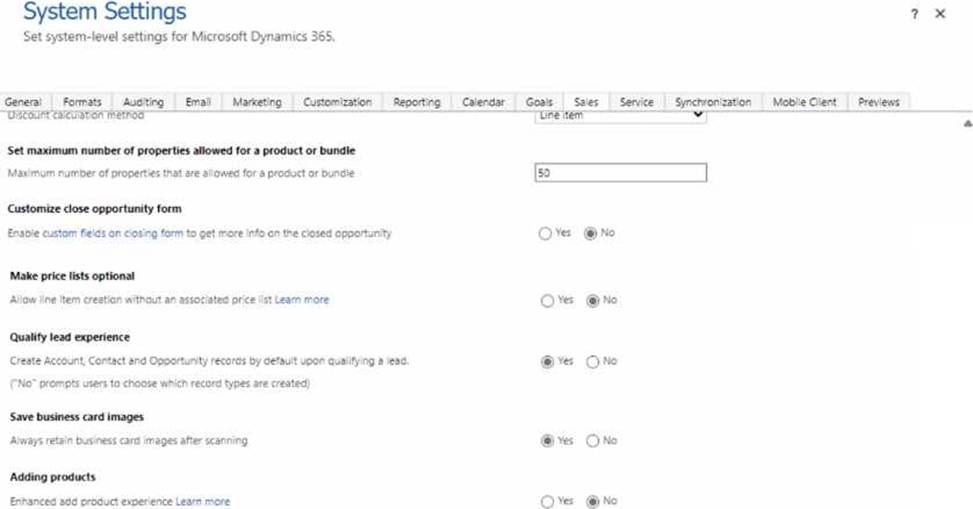
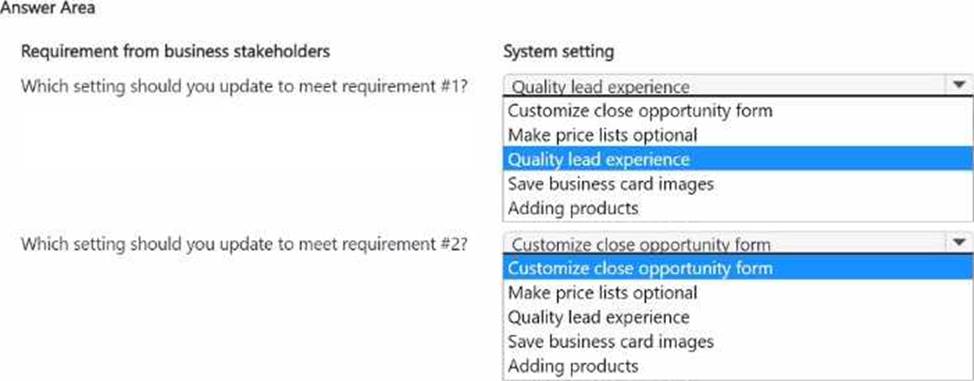
정답: 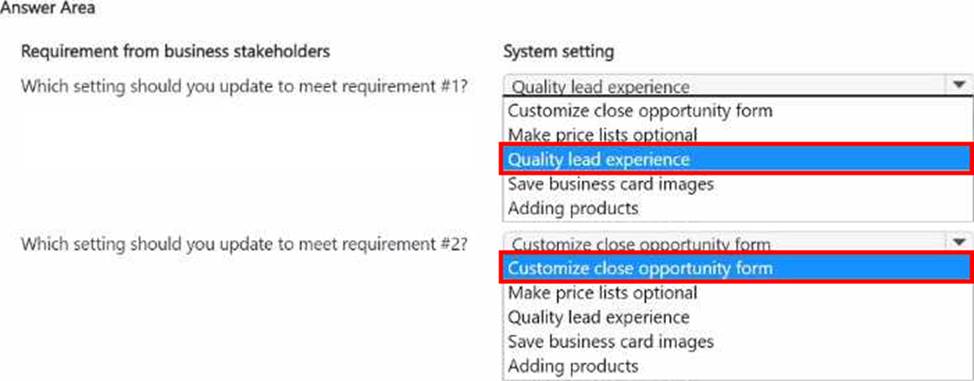
Explanation:
Requirement #1
The requirement specifies that sellers want to convert leads gathered at events directly to contacts without necessarily creating opportunities initially.
The Quality lead experience setting in Dynamics 365 allows users to choose which records (Account, Contact, or Opportunity) to create when qualifying a lead.
By enabling this option, users can convert leads to contacts without automatically creating opportunities, aligning with the requirement.
Reference: Microsoft Documentation - Configure Lead Qualification Settings in Dynamics 365
Steps to Configure the Quality Lead Experience Setting:
Navigate to Settings > Administration > System Settings.
Go to the Sales tab.
Set Qualify lead experience to "Yes" to allow flexibility in lead conversion.
Requirement #2
The requirement states that sellers need different options for specifying the final status of deals. The Customize close opportunity form setting allows customization of the form where users specify the status reason when closing an opportunity.
By enabling this, you can provide multiple status options, helping sellers specify various outcomes for closed deals (e.g., different statuses for won or lost deals).
Reference: Microsoft Documentation - Customize Opportunity Close Experience in Dynamics 365
Steps to Configure the Customize Close Opportunity Form Setting:
Navigate to Settings > Administration > System Settings.
Go to the Sales tab.
Set Customize close opportunity form to "Yes" to allow adding specific status options when an opportunity is closed.
By setting these configurations, Dynamics 365 Sales will support both the need for flexible lead qualification and provide detailed status options for opportunity closures, aligning with the organization’s requirements.
정답:
Explanation:
Using the Close as Won dialog without completing the business process flow does not ensure that the business process flow duration is calculated. The process flow needs to be marked as completed or transitioned to an inactive state for duration values to be captured.
Simply closing an opportunity as won without completing the flow may bypass the finalization of process flow metrics, hence the goal is not met in this case.
정답:
Explanation:
Creating a flow to update the Status Reason of the business process flow table record to "Finished" and the Status to "Inactive" upon opportunity closure ensures that the business process flow is marked as complete. This triggers the calculation of duration values.
This solution explicitly handles the process completion state, which guarantees that the business process flow duration is recorded even if the opportunity is won prematurely.
정답:
Explanation:
Changing the opportunity to an inactive state allows for the calculation of business process flow duration values, as this state transition prompts the system to finalize any duration metrics associated with the process flow.
Business process flows calculate duration upon completion or transition of the process, so marking the opportunity as inactive triggers the system to calculate these durations.
정답:
Explanation:
Since the company uses Microsoft SharePoint for document storage, access to documents is controlled through SharePoint permissions rather than Dynamics 365 security roles.
To restrict document access to only the contracts team, you should update the users list in the SharePoint site where the documents are stored. This involves configuring SharePoint permissions to ensure that only the contracts team (or a specific SharePoint group associated with them) has access to the document library where contracts are stored.
Reference: Microsoft Documentation - Manage SharePoint Permissions for Document Management
in Dynamics 365
정답:
Explanation:
In Dynamics 365 Sales, currency exchange rates are applied to opportunity records when specific triggers occur. These exchange rates are updated manually on a periodic basis (e.g., once a month) to reflect current currency values.
Exchange rates are recalculated for an opportunity when there is a change in the status reason (e.g., from open to won or lost). This trigger ensures that the most recent exchange rate is used when key changes occur in the opportunity lifecycle, maintaining accurate currency reporting.
Reference: Microsoft Documentation - Currency Management in Dynamics 365
정답:
Explanation:
Requirement Analysis:
The goal is to include only specific opportunities―those that "sell"―in the forecast. This requires the ability to selectively include opportunities that meet specific criteria, such as the status, stage, or type of sale.
Solution - Using Additional Filters:
In Dynamics 365 Sales, additional filters can be applied within the forecast configuration to refine the opportunities included. Filters allow you to specify criteria such as opportunity status, probability, estimated revenue, or any custom field that signifies the opportunity has "sold."
By setting up filters, you can ensure that only opportunities matching the desired criteria are included in the forecast, providing a targeted and accurate view of expected sales. Steps to Configure Additional Filters in Forecasting:
Go to Sales > Forecasts, and select or create a new forecast.
In the forecast settings, navigate to Filters and add conditions that define which opportunities are included. For example, you can filter based on status (e.g., only include opportunities marked as "Won").
Save and apply the filter settings to ensure only the relevant opportunities appear in the forecast.
Reference: Microsoft Documentation - Configure Filters in Forecasts Benefits of Using Filters:
Filters provide flexibility to customize the forecast view, allowing for detailed segmentation of opportunities based on specific conditions.
This approach ensures that the forecast reflects only the opportunities that are relevant to your defined criteria, which in this case is opportunities that have "sold."
By using additional filters, you can effectively control which opportunities are included in your forecast, aligning it with specific business needs and improving forecast accuracy.