Workday Pro Talent and Performance Exam 온라인 연습
최종 업데이트 시간: 2025년10월10일
당신은 온라인 연습 문제를 통해 Workday Workday Pro Talent and Performance 시험지식에 대해 자신이 어떻게 알고 있는지 파악한 후 시험 참가 신청 여부를 결정할 수 있다.
시험을 100% 합격하고 시험 준비 시간을 35% 절약하기를 바라며 Workday Pro Talent and Performance 덤프 (최신 실제 시험 문제)를 사용 선택하여 현재 최신 50개의 시험 문제와 답을 포함하십시오.
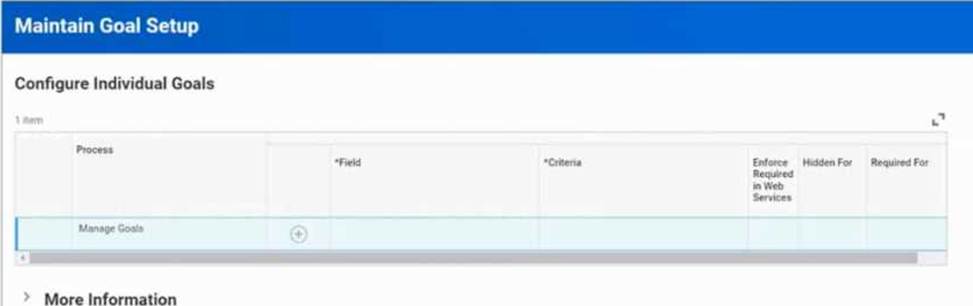
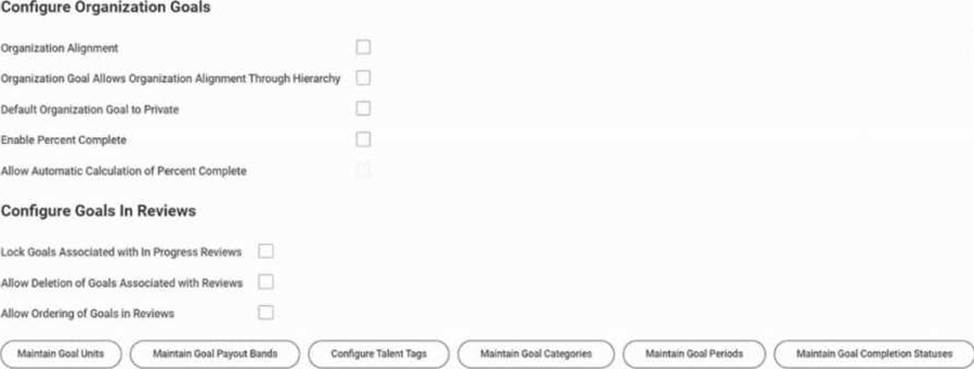
정답:
Explanation:
Organizational goals are tied to goal periods, which define the timeframe (e.g., annual, multi-year, or in this case, a five-year cycle).
When the current five-year period ends, you must create a new goal period in order to define the
next cycle of organizational goals.
The other tasks do not apply here:
Maintain Goal Categories → defines groupings such as Innovation, Financial, Productivity, but does not manage timeframes.
Maintain Goal Payout Bands → used for goal-linked compensation or incentive payouts. Maintain Goal Completion Statuses → manages status labels such as “Not Started, In Progress, Complete,” not periods.
Therefore, to establish the next five-year organizational goal cycle, you use the Maintain Goal Periods
task.
Reference: Workday Talent & Performance configuration documentation: “Maintain Goal Periods allows organizations to define new cycles (e.g., annual or multi-year) for organizational and individual goals.”
Workday Pro Talent & Performance certification material: “Organizational goal cycles are created and
managed via Maintain Goal Periods.”
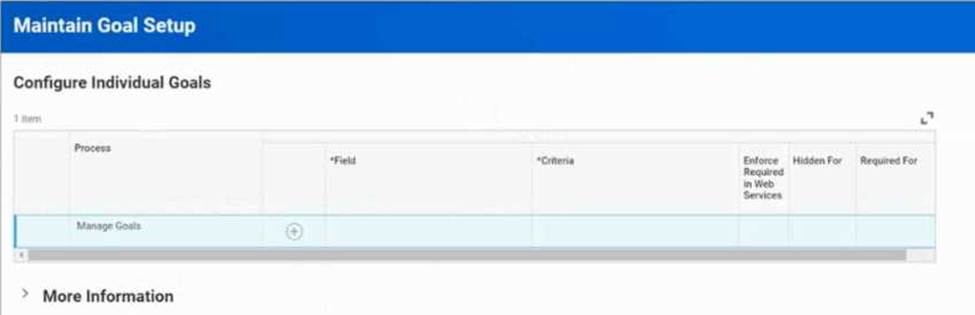
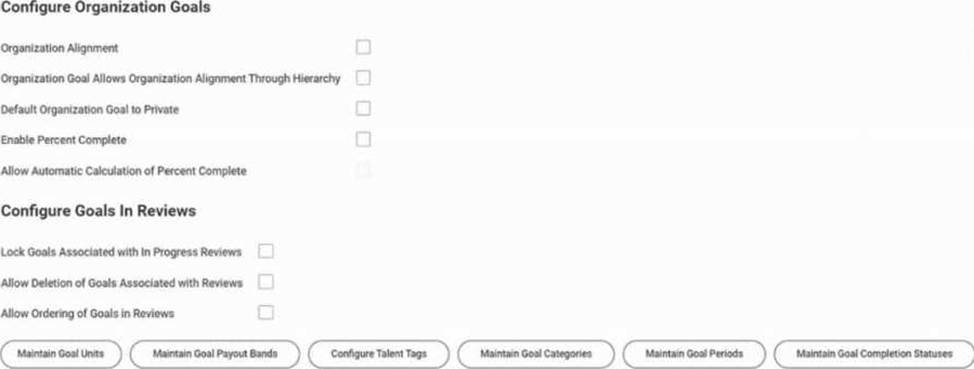
정답:
Explanation:
To make specific goal fields mandatory (such as requiring a goal description), you must configure this in the Configure Individual Goals section of the Maintain Goal Setup task.
In this section, administrators define which fields are:
Required (must be completed by the worker),
Optional, or Hidden (not shown to users).
The Maintain Goal Categories task only sets up categories such as Innovation, Financial, Productivity.
The Maintain Goal Units task configures measurement units (e.g., percentages, dollars).
The Configure Organization Goals section governs how enterprise-level organizational goals behave, but does not control whether an individual field like “Description” is required.
Therefore, to enforce that workers must always provide a goal description, you configure this requirement in the Configure Individual Goals section.
Reference: Workday Talent & Performance Admin Guide: “Configure Individual Goals section allows fields such as description, due date, and measurement to be marked as required or optional.”
Workday Pro Talent & Performance study material confirms: “Goal description requirements are set in Configure Individual Goals, not in organization goal setup or categories.”
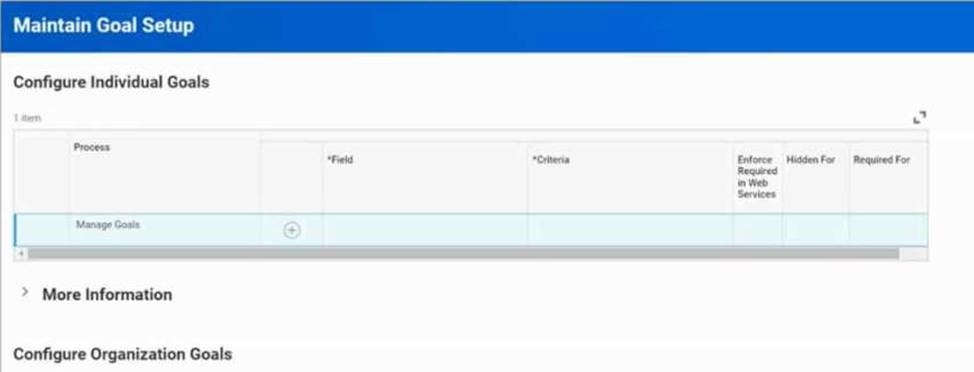
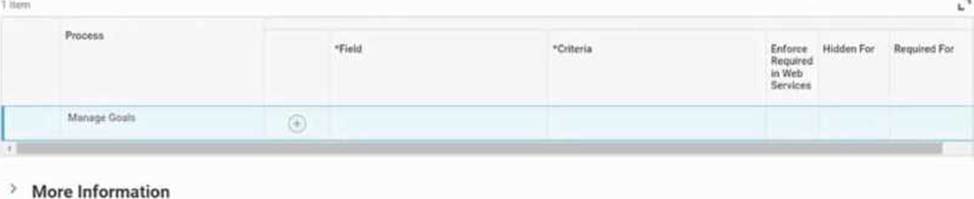
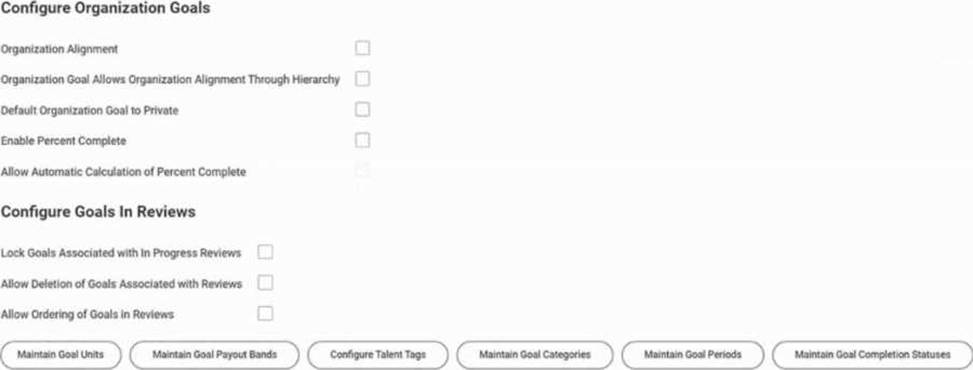
정답:
Explanation:
In the scenario, each worker’s goal must fall under one of three groupings: Innovation, Financial, Productivity.
These groupings are set up using Goal Categories.
The Maintain Goal Categories task allows administrators to define these categories and enforce
categorization for goal entry.
Incorrect options:
Configure Goals in Review section → affects reviews, not groupings.
Configure Organization Goals section → applies to enterprise-level goals, not categorization. Configure Talent Tags task → defines tags used for reporting, not enforced groupings.
Reference: Workday Goal Management admin setup: “Use Maintain Goal Categories to define groupings for goals.”
Workday Pro Talent & Performance certification material: Goals must be categorized via categories, not talent tags.
정답:
Explanation:
Private Feedback ensures that only the feedback recipient can see the comments.
This means managers have no visibility to peer-to-peer private feedback.
Other options:
Confidential Feedback → visible to both the worker and their manager.
Feedback Badges → recognition icons, not a visibility control.
Anonymity → hides the feedback giver’s name but does not control manager visibility.
Reference: Workday Talent & Performance documentation: Private vs. Confidential feedback visibility.
정답:
Explanation:
To ensure consistent reporting, feedback templates can be set as Locked.
A Locked Feedback Template prevents managers or workers from modifying the questions―no additions, edits, or deletions are allowed.
Other options are not correct:
Condition Rules → used for dynamic behavior and field visibility, not for locking questions. Template Type → defines type (e.g., Feedback vs. Review), not question editability. Question Tags → used for categorization and reporting but do not prevent changes.
Reference: Workday Talent & Performance configuration material: “Lock Template prevents edits to template questions.”
Workday Pro certification study content on feedback management.
정답:
Explanation:
Behavioral indicators can be tied to proficiency rating levels on a competency to describe expected behaviors at each level.
These indicators are assigned by Job Profile.
Other options (Supervisory Organization, Management Level, Talent Pool) are not used to define behavioral indicators.
Linking by Job Profile allows organizations to customize behaviors expected for different roles.
Reference: Workday Talent & Performance competency management documentation.
Workday Pro Talent & Performance training material: “Behavioral indicators are assigned at the job profile level to define expected behaviors for each proficiency rating.”
정답:
Explanation:
Competencies can be assigned to multiple objects: job profiles, job families, positions, or management levels.
When determining a worker’s target proficiency level, Position takes precedence over all other sources.
Order of precedence: Position > Job Profile > Job Family > Management Level.
This allows organizations to define competencies at higher levels (family, profile) but override them at the position level if necessary.
Reference: Workday Talent & Performance competency framework documentation.
Workday Pro training guide: “Position overrides job profile, job family, and management level when determining a worker’s target proficiency level.”
정답:
Explanation:
Feedback templates in Workday can be delivered as locked or editable.
A locked feedback template ensures consistency across the organization, meaning the manager cannot add, edit, or delete questions.
Only the default questions included in the template may be used.
Options A, C, and D would apply if the template were editable, but they are not possible in a locked
template.
Reference: Workday Feedback configuration documentation.
Workday Pro Talent & Performance certification study material: “Locked templates prevent managers from adding or editing questions. Only the delivered questions are used.”
정답:
Explanation:
In the Add Goal to Employees task, managers can cascade or assign goals to groups of workers. The available grouping option is by Organizations (e.g., supervisory organizations, cost centers, custom organizations).
Succession Pools, Job Profiles, and Job Families are not selection criteria in this task. Those are used in talent or competency management contexts but not in mass goal assignment.
Reference: Workday Talent & Performance documentation, Goal Management section.
Workday Pro Talent & Performance training guide: “Add Goal to Employees allows assignment to selected workers or by organizations, not by succession pools, job profiles, or job families.”
정답:
Explanation:
Comprehensive Detailed Explanation
When creating an organization goal, Workday defaults the Goal Period field to the most recent goal period used in the specific supervisory organization.
It does not inherit from superior organizations, worker records, or the first goal period created in the tenant.
This ensures consistency within the supervisory organization’s existing goal cycles.
Reference: Workday documentation on Goal Period defaulting behavior.
Workday Pro Talent & Performance guide: “For new organizational goals, the Goal Period defaults to the most recent goal period assigned within that supervisory organization.”
정답:
Explanation:
Add Goal To Employees is used for bulk assigning existing goals to workers, not for creating new organizational goals.
Maintain Goal Completion Statuses is used to track and update progress, not goal creation.
Create Goal for Worker applies only to individual workers.
Manage Organization Goals is the correct task for a manager to create a goal at the division or supervisory organization level and cascade it to their direct reports.
Reference: Workday Talent & Performance: Goal Management.
Workday Pro study guide: “Managers use Manage Organization Goals to create and cascade organizational goals to their teams.”
정답:
Explanation:
In Workday Talent & Performance, feedback badges are a visual and motivational way to recognize employees when providing feedback. Administrators configure the rules and usage of these badges. Let’s carefully review the options:
A. You can delete badges at any time.
Not correct.
Once a badge is actively in use (already given to workers in feedback), it cannot simply be deleted, because that would break historical data. Instead, administrators can make badges inactive, but they remain in the system for reporting integrity.
B. You can make badges required when entering feedback.
Correct.
Workday configuration allows admins to require that feedback entries include a badge. This ensures that every feedback submission carries a visual, standardized recognition element alongside the narrative text.
This aligns with the study guide under Feedback and Recognition, which highlights that “badges may be configured as required fields for any feedback process.”
C. You can create custom badges using Workday-delivered icons. Not exactly.
You can create custom badges, but you upload your own images/icons. Workday provides sample ones, but they aren’t the only option. You are not restricted to Workday-delivered icons.
D. You can allow recipients to decline badges.
Incorrect.
Employees cannot decline badges once they are attached to feedback. Feedback is submitted as part of the talent/performance process, and the badge is embedded.
Therefore, the unique administrator attribute here is the ability to make badges required when entering feedback.
Reference
Workday Pro Talent & Performance Guide C Feedback Badges configuration: “Administrators can make badge selection mandatory when submitting feedback, ensuring consistent recognition across the organization.”
ERP Cloud Training (Talent & Performance Badges section): Confirms that badges can be required for feedback, cannot be declined by recipients, and must be inactivated (not deleted) when no longer in use.
Workday Community (Feedback and Recognition documentation): Custom badges can be created by uploading images, not restricted to Workday-delivered icons.
정답:
Explanation:
In Workday, Private Feedback is visible only to the feedback recipient.
Confidential Feedback is visible to both the recipient and their manager.
Anonymous Feedback hides the identity of the feedback giver but may still be visible to managers or admins depending on configuration.
Public Feedback is broadly visible across the organization or workgroup.
Therefore, the only feedback type that ensures visibility only to the recipient is Private Feedback.
Reference: Workday Talent & Performance study material on feedback types.
Workday Pro Talent & Performance training notes: “Private feedback is restricted to the recipient alone; confidential feedback includes the manager, while public feedback is visible more broadly.”
정답:
Explanation:
When creating a Competency in Workday Talent & Performance, the system enforces certain required fields.
Name:
This is the mandatory field. Every competency must have a name so it can be identified in job profiles, performance reviews, and talent pools.
Without a name, Workday will not allow you to save or proceed.
Proficiency Rating Scale:
This is important for measuring competencies (e.g., Basic → Intermediate → Advanced → Expert). However, it is not required at the point of creation. If you don’t assign one, the system can still save the competency, though you may not be able to rate employees effectively without linking a scale later.
Competency Description:
Highly recommended for clarity and reporting.
But this field is optional, not enforced by Workday.
Category:
Used to group competencies (e.g., Leadership, Technical, Communication).
Again, optional and for organizational purposes only.
Thus, while other fields add functionality and structure, the only required field to create a competency is the Name.
Reference
Talent & Performance Learning Material: Competencies are created with “Name” as required, while “Description, Proficiency Scale, and Category” are optional metadata used to support evaluation and reporting.
Workday Pro Talent & Performance study outlines: Under the Competencies section, it explicitly
states: “The only mandatory field is Name. Description, Proficiency Rating Scale, and Category are optional fields that can be configured for richer competency management.” 【 web source Talent &
Performance training + community notes 】
ERP Cloud Training C Workday Talent & Performance course: Highlights that “Name is required when creating a competency; all other fields are optional depending on business needs.”
정답:
Explanation:
In Workday Talent & Performance, when you want to assign goals to a group of employees (such as everyone in a talent pool), you must use the “Add Goal To Employees” task.
Here ’ s why:
Create Goal for Worker
This task is specific to one worker at a time. It would not allow you to mass-assign goals to multiple workers.
Suitable when you want to add a goal for an individual employee.
Manage Organization Goals
Used to define organization-wide goals (e.g., company objectives).
These can be cascaded, but they are not tied to an action that assigns two goals directly to all
members of a talent pool.
Maintain Goals Setup
This is for configuring goal settings (e.g., categories, weights, behaviors) at the tenant level.
It doesn’t execute the action of assigning goals to workers.
Add Goal To Employees
Specifically designed for mass goal assignment.
You can select multiple employees (for example, all 10 members of your talent pool) and assign the same goals in a single event.
This is the only option that fulfills the requirement of assigning two self-development goals to all members in one step.
Reference
Talent & Performance Study Guide topics:
Goal Management: Covers the difference between worker-specific vs. mass goal actions.
Talent Pools: Workday documentation explains that pools are often used for succession planning and development, and “Add Goal to Employees” is the correct bulk action for assigning development activities.
External Training
Reference: ERP Cloud Training notes that “The Add Goal To Employees task allows administrators to assign multiple goals across groups such as talent pools or organizations, enabling
faster alignment with development plans.” 【 web source on Talent & Performance training 】
Workday Pro Talent & Performance Flashcards: Confirm that the correct way to mass assign goals is via Add Goal To Employees task, not Manage Organization Goals (which is only for defining org-level goals)