Qlik Sense Business Analyst Certification Exam - 2024 온라인 연습
최종 업데이트 시간: 2025년10월10일
당신은 온라인 연습 문제를 통해 QlikView QSBA2024 시험지식에 대해 자신이 어떻게 알고 있는지 파악한 후 시험 참가 신청 여부를 결정할 수 있다.
시험을 100% 합격하고 시험 준비 시간을 35% 절약하기를 바라며 QSBA2024 덤프 (최신 실제 시험 문제)를 사용 선택하여 현재 최신 50개의 시험 문제와 답을 포함하십시오.
정답:
Explanation:
In Qlik Sense, data connections are reusable objects that allow multiple apps to connect to the same data sources. To leverage existing connections, the business analyst should go to the Data Load Editor and select the desired connection from the list of available connections. This ensures that the analyst uses the same data sources, promoting consistency across apps.
Key Concepts:
Data Connections: Qlik Sense allows users to create and manage connections to external data sources. These connections can be reused across multiple applications.
Data Load Editor: This is where existing data connections can be accessed and used in new applications, streamlining the data loading process.
Why the Other Options Are Less Suitable:
A. Copy the script from the old application and paste it into the new application's script editor: While this could work, it's not the most efficient method, as it doesn’t reuse the existing data connection object, and it’s prone to errors.
C. Export the data connection from the old application and import it into the new one: Qlik Sense doesn't require exporting and importing data connections since they are already available globally for reuse across apps.
D. Use a Qlik Sense extension to search and replicate data connections: This is unnecessary because Qlik Sense already allows direct access to existing data connections through the Data Load Editor. References for Qlik Sense Business Analyst:
Reusing Data Connections: One of the key features of Qlik Sense is its ability to reuse data connections across apps, which helps maintain consistency and reduces the need for redundant setups.
Thus, the correct approach is to access the Data Load Editor and select the pre-existing data connection, making B the verified answer.
정답:
Explanation:
The banking dashboard requires several KPIs and visualizations based on current year (CY) and last year (LY) revenue, as well as cost and customer satisfaction. To build the required measures, the fields CY Revenue, LY Revenue, and CY Cost are necessary because they provide the comparison between the current and previous year, as well as cost-related data for the specific calculations. Key Concepts:
KPI for CY vs LY Revenue: This requires both CY Revenue and LY Revenue fields.
Scatter Plot for Cost vs Revenue: This comparison requires both CY Revenue and CY Cost to create the necessary relationship in the scatter plot.
Treemap for Customer Satisfaction: In addition to the customer satisfaction rating, the field CY Revenue would likely be used for additional insights by region.
Table with CY Cost: The table requires CY Cost data along with other relevant fields like record number, financial instrument, and bank.
Why the Other Options Are Less Suitable:
B. CY Revenue, LY Revenue, Cost: While this covers the revenue fields, it does not specifically include CY Cost, which is needed for the table and scatter plot.
C. Revenue and Cost: This option is too general and does not distinguish between current year and last year revenue, which is essential for the KPI.
D. Revenue and CY Cost: This does not include LY Revenue, which is required for the KPI.
References for Qlik Sense Business Analyst:
Comparison Measures in Qlik Sense: In Qlik Sense, comparisons across time periods like CY and LY require specific fields to calculate accurate insights, and it’s essential to ensure the appropriate fields are included for each visualization.
Thus, A provides the correct set of fields for the required dashboard, making it the verified answer.
정답:
Explanation:
In this scenario, the VP of Sales wants to see the total sales for the year 2022 regardless of selections. This requirement is best handled using Set Analysis in Qlik Sense. The key to achieving this is using the set identifier 1, which ignores the user's selections and ensures the calculation is based on the entire dataset. The expression Sum( { 1 < year = { '2022' } > } Sales) calculates the sum of sales for the year 2022, irrespective of any other selections made in the app.
Key Concepts:
Set Identifier 1: This identifier ensures that the calculation is performed on the entire dataset, ignoring any selections or filters applied by the user.
Year Filtering: The expression < year = { '2022' } > ensures that only sales from the year 2022 are included in the calculation.
Why the Other Options Are Less Suitable:
A. Sum( { < year = '2022' > } Sales): This is incorrectly formatted, and the pipe (|) symbol should not be used in this context.
B. Sum( { $ < year = { '2022' } > } Sales): The $ set identifier respects the current selections, which is not what is needed in this case, as the VP wants the value to be shown regardless of selections.
D. Sum( 1 { < year = { '2022' } > } Sales): The placement of 1 is incorrect in this expression.
References for Qlik Sense Business Analyst:
Set Analysis: Qlik Sense's Set Analysis allows analysts to control what data is used in a calculation, regardless of user selections. The set identifier 1 ensures that selections are ignored, which is essential for showing fixed data such as total sales for a specific year.
Thus, the correct expression to show the total sales for 2022, regardless of user selections, is C.
정답:
Explanation:
A line chart is the most appropriate visualization for comparing two continuous measures (Profit and Revenue) over time. Line charts are designed to show trends and patterns over a continuous scale (such as time), making it ideal for this scenario where we need to observe how both Profit and Revenue vary across a period.
Key Concepts:
Continuous Scale: Line charts are specifically suited for continuous data like time, making them the preferred choice when tracking changes over time for multiple measures.
Dual Measure Comparison: A line chart allows you to plot two measures on the same axis, making it easy to compare their trends over the same period.
Why the Other Options Are Less Suitable:
B. Bullet chart: A bullet chart is used to compare a single measure against a target, not for tracking two measures over time.
C. Bar chart: Bar charts are better suited for comparing categorical data, not continuous measures over time.
D. Scatter plot: Scatter plots are used to compare relationships between two measures but are not
suited for continuous time-based comparisons.
References for Qlik Sense Business Analyst:
Line Charts for Time Series Data: Line charts are the recommended visualization for comparing multiple measures over time in Qlik Sense, especially when working with continuous data like Profit and Revenue.
Thus, the line chart is the best choice for this scenario, making A the correct answer.
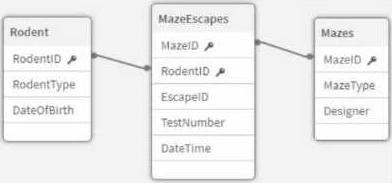
정답:
Explanation:
In this case, we need to count how many unique rodents have made at least one attempt at any maze. Since the relationship between the Rodent table and the MazeEscapes table is a one-to-many relationship (each rodent may attempt several mazes), the best approach is to base the calculation on the MazeEscapes table, as it holds the actual records of rodent attempts.
By creating a new field RodentID_Counter in the MazeEscapes table, the analyst ensures that each rodent’s attempt is captured. Using the Count (Distinct RodentID_Counter) as the KPI expression then accurately counts each unique rodent that has made at least one attempt, without counting multiple attempts by the same rodent.
Key Concepts:
Distinct Count: The distinct count ensures that rodents who have made multiple maze attempts are only counted once.
MazeEscapes Table: This table holds the records of each attempt, making it the correct source for this KPI.
Why the Other Options Are Less Suitable:
B. Sum (RodentID_Counter) in the Rodent table: This would incorrectly sum the number of rodents rather than counting unique attempts, leading to inaccurate results.
C. Sum (RodentID_Counter) in the MazeEscapes table: Summing the counter would not account for the distinct rodents, leading to incorrect counting.
D. RodentID_Counter in the Rodent table: This would not correctly reflect the rodents that have made an attempt, as not every rodent in the Rodent table may have attempted a maze. References for Qlik Sense Business Analyst:
Distinct Count in KPI: It is best practice to use Count(Distinct ...) when working with KPIs that require unique counts, such as counting distinct rodents in this scenario.
Thus, A is the verified answer because it ensures that each rodent is counted once, based on their attempts in the MazeEscapes table.
정답:
Explanation:
Storytelling in Qlik Sense allows business users to create dynamic presentations based on data insights. This feature is ideal for executives like the VP of Finance who need to share financial insights in meetings. Storytelling allows users to create guided stories from data visualizations, offering a customizable solution that can be tailored to the monthly meeting agendas. Key Concepts:
Storytelling: This feature enables users to create data-driven stories with snapshots from Qlik Sense visualizations, allowing for dynamic, customized presentations that can be updated as data changes. Customizable: The VP of Finance can customize the presentation each month to focus on relevant financial metrics and insights.
Why the Other Options Are Less Suitable:
B. Insight Advisor Chat: While helpful for querying data interactively, this option is not suited for presenting data in a structured, presentable format to executives.
C. Action Buttons: Action buttons are used for navigating or interacting within apps, but they are not relevant for creating presentations.
D. Bookmarks: Bookmarks save specific selections, but they don’t provide the dynamic, presentable format needed for meetings.
References for Qlik Sense Business Analyst:
Storytelling in Qlik Sense: This feature is often recommended for creating interactive, data-driven presentations, especially for executive-level meetings.
Thus, Storytelling offers the most effective solution for presenting financial data in a customizable format, making A the correct answer.
정답:
Explanation:
For this scenario, using a bar chart, scatter plot, and histogram provides the best coverage of the requirements. The bar chart is ideal for comparing the sales performance of the top 10 sales representatives. The scatter plot is used to analyze the relationship between margin percentage and total sales by product category. The histogram is excellent for visualizing the distribution of sales amounts.
Key Concepts:
Bar Chart: Perfect for comparing categorical data, such as sales amounts across different sales representatives.
Scatter Plot: Ideal for exploring relationships between two variables, such as margin percentage and total sales.
Histogram: Provides a clear visualization of the distribution of a continuous variable, such as sales amounts.
Why the Other Options Are Less Suitable:
B. Treemap, Container, and Distribution plot: A treemap is less effective for comparing individual sales reps, and a container does not provide a clear visualization on its own.
C. Bar chart, Line chart, and Scatter plot: A line chart is not needed in this case, as it is best for showing trends over time, which is not required here.
D. Treemap, Box plot, and Histogram: A box plot is more suited for showing statistical distributions (e.g., quartiles), which is unnecessary in this case. References for Qlik Sense Business Analyst:
Data Exploration: Bar charts, scatter plots, and histograms are among the most commonly recommended visualizations for comparing performance, analyzing relationships, and viewing distributions in Qlik Sense.
Thus, the combination of a bar chart, scatter plot, and histogram offers the most comprehensive
solution, making A the correct answer.
정답:
Explanation:
For analyzing the relationship between Sales and Margin, a scatter plot is ideal, as it allows you to visualize the relationship between two measures (Sales and Margin) across various dimensions such as Customer or Product Category. The funnel chart is perfect for visualizing stages in a sales process, as it shows how sales progress from the initial stage to the final (Won) stage, with the width of each segment representing the total sales for each stage.
Key Concepts:
Scatter Plot: This type of chart is specifically designed to visualize the correlation or relationship between two measures, making it ideal for analyzing Sales versus Margin across different dimensions.
Funnel Chart: This chart is particularly suited for visualizing the sales stages, as it visually demonstrates the proportion of sales moving through each stage of the sales funnel.
Why the Other Options Are Less Suitable:
A. Scatter plot and Bar chart: While a scatter plot is correct for analyzing Sales and Margin, a bar chart won’t adequately represent the different stages of the sales process as effectively as a funnel chart.
C. Combo chart and Pie chart: A combo chart could potentially work, but it would not show the relationship between Sales and Margin as clearly as a scatter plot. A pie chart is also less effective for representing stages in a sales funnel.
D. Distribution plot and Bar chart: A distribution plot does not effectively show the relationship between two measures, and a bar chart isn’t the best choice for visualizing the stages of a sales process.
References for Qlik Sense Business Analyst:
Scatter Plot for Relationships: This chart type is highly recommended when exploring relationships between two continuous variables, such as Sales and Margin.
Funnel Charts: These are ideal for visualizing how data moves through various stages of a process, such as sales stages, from initial engagement to final sale.
Therefore, the combination of a scatter plot and a funnel chart provides the best solution, making B the correct answer.
정답:
Explanation:
A Network chart is the most suitable visualization for representing processes and tasks that have dependencies, such as projects with co-dependent tasks and subtasks. The network chart allows you to visualize relationships between nodes (in this case, tasks and subtasks) and can display them in a structured manner with lines connecting them based on their relationships. The colors of the boxes (or nodes) can be determined by the status of each project or task, which matches the requirements. Key Concepts:
Network Chart: It’s designed for showing interconnections or relationships between various elements. It is ideal when tasks or processes have dependencies or subtasks that need to be visually represented with links between them.
Color Representation: In a Network Chart, you can easily apply colors to nodes based on specific criteria, such as the status of the task, making it easier for users to track project progress at a glance.
Why the Other Options Are Less Suitable:
A. Sankey chart: While Sankey charts are used to show flow and relationships between categories, they are better suited for representing flows of data or values between stages, not hierarchical or task-related dependencies.
B. Grid chart: A grid chart is used to display values in a matrix but does not provide the relational and hierarchical representation needed for tasks and subtasks.
C. Org chart: Org charts are useful for showing hierarchies but are more structured for organization
personnel or roles rather than co-dependent tasks and workflows.
References for Qlik Sense Business Analyst:
Network Diagram: Network charts are widely used for visualizing complex relationships between entities, which aligns with the need to visualize tasks and subtasks in project management. Thus, a Network chart provides the best solution for visualizing tasks and subtasks with their dependencies, making D the correct answer.
정답:
Explanation:
In Qlik Sense, creating Master Items allows business analysts to define fields, dimensions, and measures that are used consistently across the app. This is particularly important for measures that will be used repeatedly. By defining these as master items, you ensure that all calculations are consistent and optimized for user experience and performance. This approach also supports drill-down capabilities while ensuring a responsive user experience. Key Concepts:
Master Items: Master Items are reusable definitions for dimensions, measures, and visualizations. When you create a measure as a Master Item, it becomes available for use across different visualizations, ensuring consistency and reducing duplication of effort.
User Experience and Load Time: Using Master Items optimizes performance, as Qlik Sense caches the results of these items, reducing the need for recalculating complex measures each time they are used.
Why the Other Options Are Less Suitable:
A. Aggregate the data to the source period: While aggregation could reduce the data volume, it would limit the ability to drill down to the detailed levels required by the users.
C. Combine the various source fields in a calculated item in the Data manager: While you could create calculated fields, this method would be less efficient than defining measures in the Master Items library. Calculations done outside Master Items would need to be manually repeated in each visualization, leading to inconsistencies.
D. Combine the source fields and create additional fields in Excel: This would not optimize user
experience or load time, as it relies on modifying source data outside of Qlik Sense and could lead to
unnecessary data duplication and inefficiencies.
References for Qlik Sense Business Analyst:
Master Items Best Practices: Qlik Sense promotes the use of Master Items for consistent measure definition and reuse, as they improve performance and ensure consistency across multiple visualizations.
By creating a Master Item, the business analyst ensures a streamlined and efficient user experience, making B the best and verified option for this scenario.
정답:
Explanation:
In Qlik Sense, the 'By Dimension' and 'Persistent colors' options in the Colors property panel ensure that the same dimension values have the same color across multiple charts. This is especially useful when you have two or more side-by-side charts sharing a common dimension, like customer names in this case. Persistent colors guarantee consistency in color assignment, helping users visually track the same dimension across different visualizations. Key Concepts:
By Dimension: This option ensures that each unique value of a dimension (e.g., customer name) gets a distinct color across all charts that use this setting.
Persistent Colors: This feature ensures that the colors remain the same between charts, making the visual comparison across charts easier for the users.
Why the Other Options Are Less Suitable:
A. Use nested IF statements to set the colors by expression for each dimension value: While this would work, it would be unnecessarily complex to maintain and manage, especially with many dimension values.
B. Define the color values in the master measures and use the color library: This would only apply if the goal was to set colors based on measures, not dimensions. In this case, dimension consistency is
required, not measure-based coloring.
D. Use the FieldIndex function to set the colors by expression for each dimension value: This would involve writing complex expressions that would not be as straightforward as using the built-in functionality of 'By Dimension' and 'Persistent colors'. References for Qlik Sense Business Analyst:
Color Consistency Across Charts: The 'By Dimension' and 'Persistent colors' settings are recommended in Qlik Sense documentation when creating multi-chart layouts with shared dimensions, ensuring visual coherence across different charts.
The Persistent colors and By Dimension settings offer a straightforward and maintainable way to create color associations across charts, making option C the verified solution.
정답:
Explanation:
To make the price ranges dynamically adjustable by the application users, a variable input object is the best approach. The business analyst can define a variable that stores the range value, which users can modify directly through a variable input control. This method allows users to change the price ranges interactively, giving them control over the ranges used in the analysis. Key Concepts:
Variable Input Object: This object allows users to interact with and modify the values of predefined variables directly within a Qlik Sense sheet, which can then be used to adjust calculations dynamically, such as defining custom ranges.
Configurable by Users: This approach gives end-users the flexibility to modify the visualization based on their specific needs without requiring backend changes or reloading the app.
Why the Other Options Are Less Suitable:
B. Create a calculated field in Data manager, using the Class() function: The Class() function is useful for creating static price ranges, but it does not allow for user interaction or dynamic updates to the ranges.
C. Load an independent source file to contain the user-defined boundary values: While this could provide configurable ranges, it's unnecessarily complex and would require more management, and
it’s not as user-friendly as using a variable.
D. Create the price range dimension using the Buckets feature in Data manager: Similar to the Class() function, this would create static groupings, which wouldn’t be dynamically adjustable by the user.
References for Qlik Sense Business Analyst:
Dynamic Controls with Variables: Qlik Sense provides the ability to create variable input objects that allow users to control how visualizations behave dynamically. This feature is highlighted in Qlik Sense’s Business Analyst best practices when making interactive applications.
By using a variable and a variable input object, the business analyst enables user interactivity and customization, making A the correct choice.
정답:
Explanation:
When working with large datasets, such as the one containing over a billion rows in this scenario, loading the entire dataset can be time-consuming, especially during the development phase. Qlik Sense provides a Filter data option in the Data Manager, which allows business analysts to work with a subset of the data during development. This is particularly useful for rapidly prototyping the application design.
Key Concepts:
Filter Data Option: This feature in Qlik Sense allows the analyst to load a smaller sample of the dataset for analysis and development purposes. By filtering out unnecessary rows, the business analyst can quickly build and prototype the application without waiting for the full dataset to load. Once the design is finalized, the full dataset can be reloaded.
Prototyping with Reduced Data: It’s often more efficient to work with a smaller dataset during the design phase. This allows for faster iterations and design cycles, especially when working with large datasets.
Why the Other Options Are Less Suitable:
A. Split the dataset and create a normalized star schema of associated tables: This would involve complex data modeling that is not necessarily related to the immediate need of reducing the size of the dataset for prototyping. While star schemas can optimize data models, it’s not the quickest way to reduce the number of rows for initial testing.
B. Deselect text columns with unique data values to reduce the memory footprint: This may reduce the memory usage but won't necessarily address the issue of reducing the number of rows. Also, the text columns might be important for the analysis and should not be removed without careful consideration.
D. Truncate text fields longer than 256 characters to create preview fields: Truncating text fields will not significantly reduce the dataset size or the load time. It may also result in losing critical information, which is not ideal for prototyping.
References for Qlik Sense Business Analyst:
Rapid Prototyping: Qlik Sense encourages rapid development of applications by allowing business analysts to work with subsets of the data. The Filter Data option is an important tool for managing large datasets efficiently.
Data Manager Tools: The Data Manager in Qlik Sense provides several tools for reducing the dataset size, and filtering is one of the key options for improving performance during development.
Using the Filter data option allows the business analyst to focus on a smaller subset of data, enabling quicker prototyping and iteration, which makes option C the most effective solution.
정답: B
Explanation:
In Qlik Sense, when dealing with inconsistent naming conventions across different systems or divisions (like the variation in country names), the best practice is to standardize the data during the loading process. Using a lookup table is the most efficient approach to achieve this. This involves loading a separate table that contains all variations of a country name along with the standardized version. During the load process, Qlik Sense can then map the varying names to a common value. Key Concepts:
Lookup Table: A lookup table contains key-value pairs where different versions of a data element (like country names) are mapped to a single standard value. In this case, the lookup table could have entries like USA, U.S.A., US all mapped to United States of America.
Data Standardization: This is crucial in ensuring consistent analysis across datasets. By converting variations of country names into a single consistent value, the business analyst ensures that all data visualizations and analysis will treat "USA", "US", etc., as the same entity.
Why the Other Options Are Less Suitable:
A. Create a calculated master dimension expression: While this could theoretically work by creating a calculated expression to handle variations, it's not scalable or maintainable, especially as new variations in country names could appear in future data loads.
C. Cleanse the source text file prior to loading: This option would require modifying the raw data files manually, which is time-consuming and not sustainable if data is frequently updated or if the number of variations is extensive.
D. Use the Replace option in Data manager: The Replace option in the Data Manager could work on
a small scale, but it requires manual intervention each time, which is not efficient or sustainable
when new data is loaded. Also, it’s more useful for one-off corrections than for handling systemic
issues across multiple data loads.
References for Qlik Sense Business Analyst:
Data Modeling Best Practices: Lookup tables are a common approach to resolve issues of inconsistent data across multiple sources. They ensure that data is consistently represented in visualizations and reduce the need for manual intervention.
Data Cleansing During Loading: Qlik Sense allows for transformation and data cleansing during the data load process. A lookup table is part of this capability and ensures that the data loaded into the app is clean and consistent.
Using a lookup table is the most scalable and maintainable approach to standardizing country names in this scenario, which is why option B is the verified solution.
정답:
Explanation:
In Qlik Sense, Set Analysis is one of the most powerful tools available to a Business Analyst for managing different subsets of data within the same app. Since both customers are working with the same finance dataset but have different objectives, creating multiple visualizations using set analysis allows the analyst to tailor the data views for each customer without duplicating the app or creating complex data models.
Key Concepts:
Set Analysis: This feature enables the creation of expressions that define subsets of data, allowing you to filter data within specific visualizations. This is ideal when multiple users need different insights from the same underlying dataset.
Flexibility: Using set analysis, you can specify conditions within individual visualizations so that each user can focus on their own segment of the data without impacting others.
Efficiency: This method avoids redundancy by ensuring you only need one app and one data model, instead of duplicating and maintaining multiple apps or applying complex logic such as Section Access.
Why the Other Options Are Less Suitable:
A. Apply Section Access: While Section Access is useful for managing security and limiting what users can see in the entire dataset, it is primarily designed to restrict data access based on user roles. In this case, both users need access to the same dataset but will conduct different analyses. Section Access would be an overly restrictive and complex solution for this scenario.
C. Duplicate and rename the apps: This is inefficient because it leads to redundancy and makes maintenance harder (e.g., any changes to the dataset or visualizations would need to be applied to both apps). It also increases the risk of inconsistencies across versions of the app.
D. Unpivot and re-associate the data tables: This option is not relevant to the problem, as unpivoting is more appropriate for transforming datasets rather than tailoring views for different users within
the same app. It does not address the need for customer-specific analysis objectives.
References for Qlik Sense Business Analyst:
Set Analysis: In the Qlik Sense Business Analyst's toolkit, Set Analysis is covered as a method to manage diverse data subsets within single apps, providing the flexibility needed in multi-user environments without duplicating content.
Efficient Application Design: Best practices suggest maintaining a single app where possible to ensure consistency and ease of maintenance, which aligns with the approach of using Set Analysis.
By using Set Analysis, you provide both customers with tailored data views that are easily managed and updated within a single app. This is why option B is the most effective and verified solution